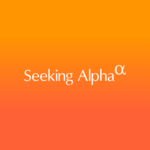The best free video editing software makes it easy to edit videos for platforms like Instagram, TikTok, Vimeo, and YouTube.
As a content creator, you know that professional-looking videos are more engaging than static images and can increase your conversion rates.
Below, you’ll find a list of the 15 best free video editing programs from around the web. Each videographer has their own needs, so this post includes some of the most useful features of each video editor and the pros and cons of the tools.
1. HitFilm
Best overall free video editing software program

Available for: Mac and Windows.
Price: Free ($12.99 per month for HitFilm Pro, when billed yearly).
Watermark? No.
If you don’t have a lot of experience with video editing software, HitFilm may feel a little advanced at first. It’s used to produce Hollywood-style films, but it’s worth the learning curve, as it’s the best all-in-one free video editor available. (HitFilm does ask you to share a social media status update when you download the software, but that’s a small price to pay.)
HitFilm includes animation tools for creating and editing audio and video transitions without the need for composite shots, which is a huge time saver. It also has cool 3D effects for films, music videos, and even YouTube videos—plus features you’d normally find in a paid video editing software, such as 360-degree editing and a library of special effects.
HitFilm features
- Motion tracking, color pickers, and cropping tools
- Composite shot feature
- Auto-stabilizer to smooth shaky footage
- Adaptive trimmer to re-trim clips after adding them to the timeline
- Smart attribute copy and paste
- Audio mixer for fine-tuning sound output
- Various transition options including push, zoom, and dissolve
Pros
✓
Unlimited video and audio track creation.
✓
Create professional-looking videos using motion tracking and stabilization.
✓
Composite shot enhancement lets you animate shots together.
✓
With smart copy, select a group of attributes and apply them to several clips or the entire project.
Cons
✕
HitFilm has advanced tools and features, so there may be a learning curve for beginners.
2. Lightworks
Best free video editing software for powerful features

Available for: Windows, Mac, and Linux.
Price: Free ($23.99 per month for Lightworks pro).
Watermark? No.
Lightworks includes a simple and intuitive interface, so it’s easy to pick up and use. It also offers a collection of detailed video tutorials, making it one of the more accessible video editing software options on this list.
Lightworks works with Linux, and has a suite of original stock videos and music clips licensed for use. Overall, it’s a simple but powerful piece of software that can add polish to any marketing video.
Lightworks features
- Simple trim function for precise video editing
- Speed optimization that lets you edit while importing content
- Multicam editing for syncing clips from multiple cameras
- Share projects in real time with your team
Pros
✓
Supports a wide range of video formats, so there’s no need to convert clips before uploading.
✓
Sharing is easy with Lightworks. You can export clips to YouTube, Vimeo, Facebook, and Instagram.
✓
Share your project with other editors by granting live access.
Cons
✕
The free version doesn’t support 4K. If you’re producing videos for large screens, you’ll need to upgrade.
3. iMovie
Best free video editing software for Mac users

Available for: Mac, iOS.
Price: Free.
Watermark? No.
Popular standby Apple iMovie comes bundled with macOS. Like many native Apple apps, iMovie is uncomplicated and uses a simple drag-and-drop interface for moving files from your drive to your workstation. It’s an easy way to build powerful videos that can boost your YouTube marketing efforts.
A big advantage to iMovie is that files are saved on Apple’s cloud, meaning you can work on a project interchangeably across iPhone, iPad, or Mac. iMovie is constantly being updated, too, so you can look forward to new features and improvements.
iMovie features
- 4K resolution
- Cloud storage
- Studio quality title and credits animations
- Video filters for specific genres
- Built-in music and sound effects library
- Voice-over recording
- Speed controls for action scenes and slow-motion highlights
Pros
✓
Start your project on Mac, then finish it via iPhone withiCloud.
✓
iMovie’s filters are a fun way to add genre cliches to your project, such as a Western or sci-fi look.
✓
The voiceover recording feature keeps audio and video synchronized.
Cons
✕
As Apple’s native video editing software, iMovie is designed for Mac users only.
4. VideoPad
Best free video editing software for beginners

Available for: Mac, Windows, Android, iOS.
Price: Free.
Watermark? No.
VideoPad is a great option for anyone who wants to create high-quality videos without opening your wallet. With VideoPad, you’ll find all kinds of simple and easy-to-use features—such as 3D video editing and a sound effects library—to try out different video compositions and styles.
You can edit videos with special effects, overlays, texts, and transitions, as well adjust color sound levels. When you’re done, export finished videos to YouTube, Facebook, or Google Drive quickly and easily.
The main drawback to VideoPad is that it’s too simple for advanced video editing. It doesn’t come with as many features as some of the other best free video editing software on this list—but, with options to add light effects, fine tune colors, and overlay text, there’s enough here to make it worth the free download.
VideoPad features
- Double-screen view
- Preset export settings for Facebook, YouTube, and other platforms
- Large library of customizable transitions and visual effects
- Video optimization tools, including stabilization
Pros
✓
Try the double-screen feature to see selected clips and your complete sequence in a single view.
✓
Social publishing tools are great for those times when you need to edit and share videos quickly.
Cons
✕
VideoPad lacks the advanced editing tools found in other software in this list.
✕
If you’re a Mac user, you’ll find most of VideoPad’s features are already available in iMovie.
5. DaVinci Resolve
Best free video editing software for advanced editors
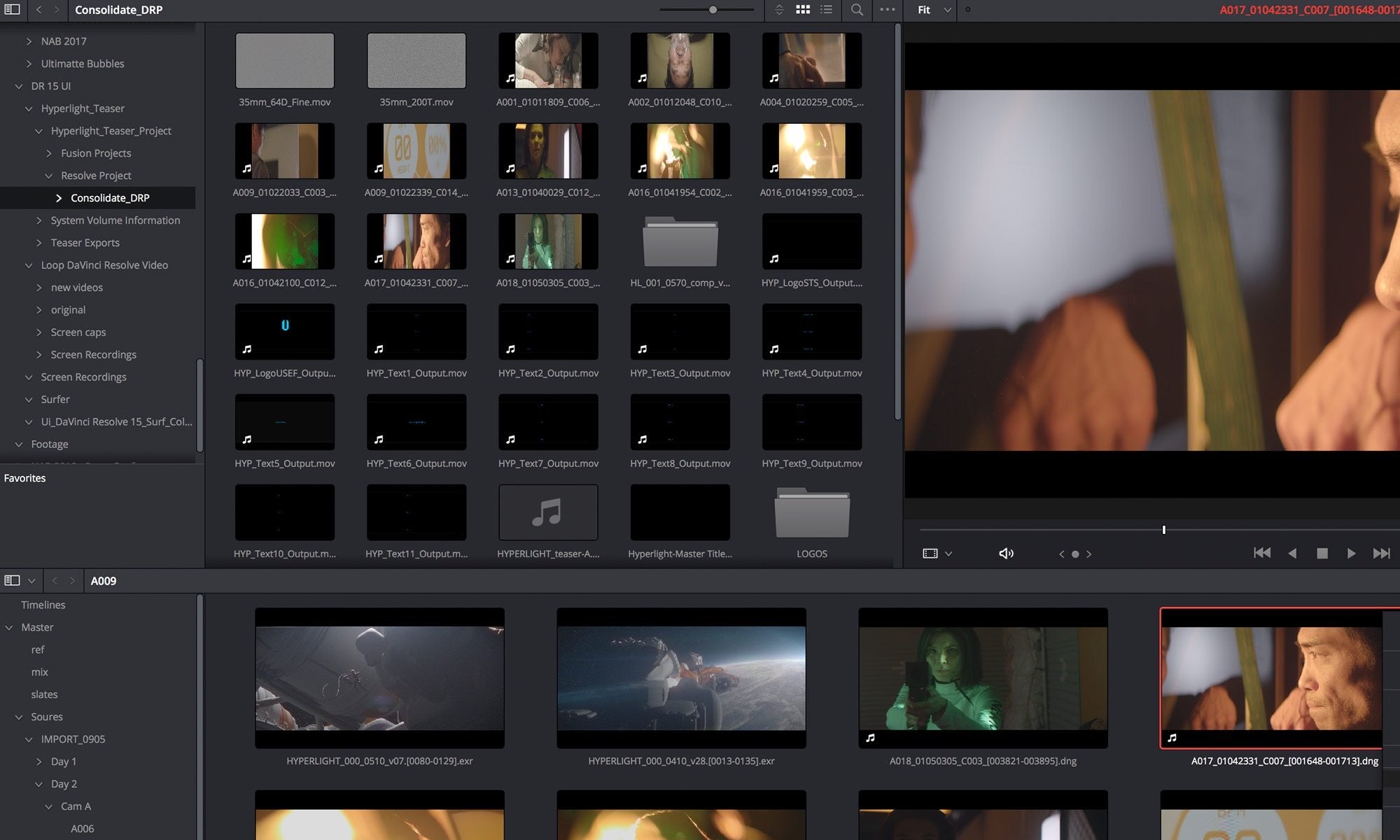
Available for: Windows, Mac, and Linux.
Price: Free ($295 for the full Studio version).
Watermark? No.
DaVinci Resolve combines professional 8K editing, color correction, visual effects, and audio post-production into a single production tool, which is why it’s the software of choice for many professional editors of films, television shows, and commercials.
DaVinci allows for both offline and online editing, and its high-performance playback engine saves time when trimming clips—even with processor-intensive file formats such as H.264 and RAW. DaVinci Resolve’s complex features may be too extensive for some users, but its free version is perfect for mid-level projects.
DaVinci Resolve features
- Dual timeline for quick navigation and cuts
- Dedicated trimming interface
- Intelligent auto-editing to sync audio and video
- Picture-in-picture, stabilization, and dynamic zoom
- Facial recognition and automatic people-sorting tool
- Motion estimation speed changes and frame rate conversions
Pros
✓
A dedicated trim interface that gives you the ability to edit in minute detail.
✓
Facial recognition detects faces in your video and creates bins for each person that appears.
Cons
✕
DaVinci offers complex video editing software features that may be overkill for simpler use cases.
6. VSDC free video editor
Best free video editing software with no watermark

Available for: Windows.
Price: Free ($59.98 for the pro version).
Watermark? No.
VSDC’s desktop video editing software is available in both free and paid versions. Although the free version has reduced features, it still comes with VSDC’s full video editing suite—including a masking tool and chroma key functionality for green-screen video effects. VSDC is a popular free video editing software used for GoPro footage.
If you have the funds to spring for the full version, the suite of tools expands to include video stabilization, robust post-production effects, slideshow/presentation capabilities, 3D diagram templates, and direct social media publishing.
VSDC features
- Color-correction
- A full library of transitional effects
- Masking tools for hiding, blurring, or highlighting
- HEVC/H.265 (advanced video-compression standard)
Pros
✓
Share videos directly to Facebook, YouTube, Instagram, Twitter, and Vimeo.
✓
Easy-to-use image filters, similar to those found on Instagram.
✓
HEVC/H.265 maintains quality at the minimum file size; essential for processing 4K.
Cons
✕
The free version is for Windows only, and has limited features.
7. OpenShot
Best free video editing software for intermediate editors

Available for: Windows, Mac, and Linux.
Price: Free.
Watermark? No.
OpenShot’s easy-to-use user interface makes it a great video editing program for beginner and intermediate editors. More complex tools may offer more editing components, but OpenShot’s minimal design is perfect for simple editing jobs.
OpenShot is an efficient option for small businesses who need to make ads and social media posts. It’s best for clip resizing, scaling, trimming, snapping, and rotation. It also offers credit scrolling, frame stepping, time mapping, audio editing, and real-time previews.
OpenShot features
- Unlimited layers for backgrounds and audio tracks
- Customizable title-card templates
- Digital video effects including chroma key compositing
- Key-frame animation for animated videos
Pros
✓
Drag-and-drop functionality for adding video, audio, and image files.
✓
Adjust brightness, gamma, hue, and grayscale, and perform chroma key compositing for green-screen effects.
Cons
✕
Lacks advanced editing tools.
✕
OpenShot is better for trimming and combining clips than adding effects.
8. Shotcut
Best open-source video editing software for audio editing

Available for: Windows, Mac, and Linux.
Price: Free.
Watermark? No.
Shotcut is an open-source, cross-platform video editor with a vast collection of tutorial videos. It also supports a wide range of formats, including FFmpeg, 4K, ProRes, and DNxHD. A warning, however: Shotcut was originally designed for Linux, so some may find the interface a little quirky. Despite this, it’s still a top-notch editor.
Shotcut also has extensive audio editing options, making it ideal for audiophiles. Its host of fine-tuning audio tools lets users make bass and treble adjustments, create bandpass filters, adjust gain, add dynamic compression, and more.
Shotcut features
- File format support with FFmpeg
- Native timeline editing
- Advanced audio filters including bandpass filters and compressor
- AV1 decoding and encoding support
Pros
✓
A multi-format timeline for mixing and matching resolutions and frame rates within a project.
✓
Import video files directly into your project file rather than a media library.
Cons
✕
Some feel that Shotcut’s interface is unintuitive.
✕
Shot may be better suited to audio editing.
9. Clipchamp
Best free video editing software for Windows 11

Available for: Windows.
Price: Free.
Watermark? No.
Microsoft Clipchamp comes preinstalled on Windows 11. It’s one of the more intuitive video editors on this list, with some neat time-saving features such as batch editing, auto captions, and text-to-speech.
Clipchamp lets you edit videos from screen recordings as well as uploaded video files. There are drag-and-drop editing tools, plus a range of well-designed templates and music tracks that you can add to your creations.
Clipchamp features
- Speaker coach
- Unlimited 1080p exports
- AI editing features
- Royalty-free music library
Pros
✓
A speaker coach helps you improve your voice-over and virtual meeting skills.
✓
Easy to use for novice Windows users.
Cons
✕
Clipchamp is only free when installed with a Microsoft 365 subscription.
10. Vimeo Create
Best free video editor with AI

Available for: iOS and Android.
Price: Free (Plus subscriptions start at $7 per month).
Watermark? No.
Vimeo Create, a free editing software you can connect directly to your Shopify store, automatically turns your existing product images and text into polished ecommerce videos—no video experience needed.
All you have to do is answer a few questions about your product, add your footage and logo, and choose style customizations. Vimeo Create then automatically edits your video in minutes (though you can also choose your own styles, or start from scratch). The AI software even suggests colors, themes, music, and fonts.
It’s especially useful for creating videos at scale (say, for example, you want to start a channel for your business in an effort to make money on YouTube and want to streamline the creation process). Because Vimeo is an all-in-one solution, you can also manage, host, and distribute all your videos from one place, streamlining your workflow.
Vimeo Create features
- More than 1,000 templates
- Facial recognition feature
- Auto-cropping
- iStock integration for unlimited stock images
- Commercially licensed music library
Pros
✓
Easily share your videos across marketing channels.
✓
Harness AI to add effects and brand elements.
✓
Professional auto-editing tools.
Cons
✕
Better for batch editing videos that need minimal corrections.
11. KineMaster
Best free video editor app for mobile

Available for: iOS, Android, Chromebook.
Price: Free ($3.99 per month for the paid plan).
Watermark? Yes.
If you’re video editing on the go, consider KineMaster your go-to software. This free (subscription model optional) yet powerful video editing app is perfect for mobile devices. With KineMaster, you can shoot, edit, and upload footage from your phone or tablet. Mobile editors usually sacrifice advanced tools to simplify video creation, but KineMaster does the opposite.
With KineMaster, you can cut, splice, crop, and combine videos easily, with more than 2,500 downloadable transitions and effects. Use color filters and adjustments to correct and enhance videos so they stand out. When you’re finished, easily share to YouTube, TikTok, Reels, Stories, and more.
KineMaster features
- Project backup feature for added security
- Blending options to create artistic video effects
- Tool for focal shifts and in-camera transitions
- Edit and export 4K videos at 60 FPS
Pros
✓
Visit the asset store to download effects, soundtracks, stickers, fonts, and more.
Cons
✕
KineMaster is intended for mobile use only.
✕
Designed for shooting then editing video, rather than as a dedicated editor program.
12. Movie Maker Online
Best online in-browser free video editor

Available for: In-browser use.
Price: Free.
Watermark? No.
Movie Maker Online is the best browser-based video editor. It’s a free tool for people that want to create videos, but there are some drawbacks. The tool is supported by ads, so you’ll have to navigate around them to edit your videos. It also has a 10-minute maximum duration, which should be OK for most use cases.
The interface also has some quirks. The video and audio timelines are positioned vertically, instead of horizontally, like traditional video editors. It’s a bit challenging to get used to at first. However, it’s easily accessible on multiple devices because it’s completely browser-based.
Movie Maker Online gives you all the basics you need to make a video for free. You also get access to free music, videos, and photos, which is a nice bonus.
Movie Maker Online features
- Royalty-free music, photo, and sound effect library
- Built-in support
Pros
✓
Free, in-browser editing that you can access in seconds.
✓
Ideal for quickly trimming, combining, and adjusting videos
Cons
✕
Some users find the interface confusing.
✕
Movie Maker is supported by ads, which can be distracting.
✕
Maximum clip duration of 10 minutes.
13. Movavi Video Editor
Best free video editor for social media influencers

Available for: Windows and Mac.
Price: Free (trial version only).
Watermark? Yes.
With Movavi Video Editor, you can make polished, professional videos with an array of dynamic features. With its easy-to-use interface and intuitive features, this software is great for beginners, but it also has advanced features that will appeal to those making social media reels.
With the software, you can create videos that work with virtually any file format: another reason why Movavi Video Editor is a great choice for people who want to create high-quality videos without spending a lot of time learning how to do it.
Movavi features
- Visual enhancement library
- Superimpose video over backgrounds
- Audio balancing
- Add multiple layers of video, audio, and effects
Pros
✓
One-click auto-improve the quality of your video.
✓
Save and share your project in almost any file format.
✓
Suggests changes to your footage and where to split clips.
Cons
✕
The free version adds watermarks to videos.
14. ActivePresenter
Best free video editor for screencasts
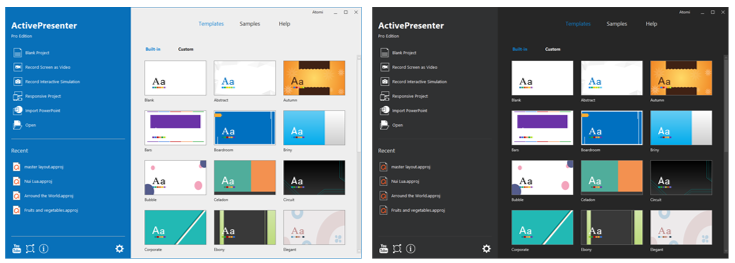
Available for: Windows, Mac, iOS, Android.
Price: Free (paid version starts at $199).
Watermark? No.
ActivePresenter is an all-in-one screen recording and video editing software, available in free and paid versions. Developed by Atomi Systems, it serves the video editing niche of instructional and e-learning videos.
ActivePresenter features
- Record in full screen, window, or locked application
- Screenshots hot key
- Picture-in-picture (PIP), text-to-speech (TTS), and audio normalization
- Interactive quizzes
- Export to SCORM and xAPI standards
Pros
✓
Designed for creating interactive elearning content.
✓
An easy-to-navigate design that works well for non-editors.
Cons
✕
Primarily a screen recorder, so lacks advanced features for long recordings.
✕
ActivePresenter is for creating instructional videos and demonstrations, so it may not work for all use cases.
15. Video Grabber
Best free online video editor for short clips

Available for: In-Browser use.
Price: Free.
Watermark? No.
Video Grabber is not only a video downloader but also a converter, screen recorder, and basic video editor, making it one of the most versatile video creation and editing tools in this list. With the same platform, you can download videos, convert them into different formats, record screen activities, and even perform some basic video editing process.
Video Grabber features
- >Download videos from any online source
- Convert files from a wide range of formats
- Screen recording function with adjustable settings
- Video subtitling tool
- Batch processing feature
Pros
✓
Super easy to crop, trim, and add effects to videos.
✓
Accessible from any device with internet access.
Cons
✕
Designed for simple video editing and lacks advanced features.
How to choose a video editor
There are many desktop-based editing software programs available for businesses looking to create promotional videos. The biggest advantage of free video editing software for desktops is that they tend to have more features than most mobile video editing apps.
Whether you’re editing videos for YouTube or TikTok, here are some considerations to keep in mind:
- User experience. Look for software that has express editing modes so you can edit videos in your preferred style quickly. Templates are also a bonus. A good editing software will also have tutorials so you can learn the features and excel.
- Editing features. Check to see if your software of choice has powerful video editing tools that will impress viewers. For example, if you’re using drone footage, you’ll want an editing software that can enhance and add effects to video. Maybe you need chroma key editing or color grading, or more advanced features, like 360-degree editing.
- Hidden costs. Some video editors are “free,” but only work well if you pay more money to access better features. Completely free editing software may have limited file format support, poor performance, or other limitations. The software you want to consider should meet all your basic editing needs without added fees.
- Support. Customer support is always helpful when you’re new to video editing. If you have a question about a feature, it’s nice to have somewhere to get answers. Check if your software has support services like email/phone support, FAQs, or community forums where you can get help from real humans.
- Export options. Where will you publish videos? Be sure your video editing software is capable of outputting high-quality video in popular formats, so you can upload videos to your social channels with ease.
- Requirements. Some programs are only available for certain computer types. For example, not every software on this list may work with Google Chromebook. Before investing time into a software, make sure it’s compatible with whatever desktop you use.
That’s a wrap
Now that you know your options for finding the best free video editing software, try a few out to see what works for you. While each option comes with its own advantages and disadvantages, hopefully you now have a better idea of which option is best for your level of video production.
Videos are proven to receive more engagement, on average, across all social media platforms than pictures or text posts. A professional, well-made video will help capture the attention of your audience and develop your brand’s personality.
With so many editing tools to leverage, there’s no limit to the creative potential of your video content.
Free video editing software FAQ
Video editing software refers to tools that help businesses successfully edit, modify, generate, or manipulate a video or movie file. You can cut and arrange video to give it a better flow, remove sections, and add effects to improve the video. Companies, regardless of size, can benefit from a good video editor to create powerful video content.
Which software do most YouTubers use to edit videos?
- Adobe Premiere Pro
- Final Cut Pro X
- Adobe After Effects
- Lightworks
- Freemake
- iMovie
- Shotcut
Is OpenShot video editor really free?
Yes, OpenShot video editor is free. It’s an open-source software, which means its source code is freely available and can be modified and distributed by anyone.
Which Adobe video editor is free?
Adobe Express is Adobe’s free video editor. With it you can trim your video and add music and messaging to it. You can also merge video clips and resize your videos for dozens of destinations.