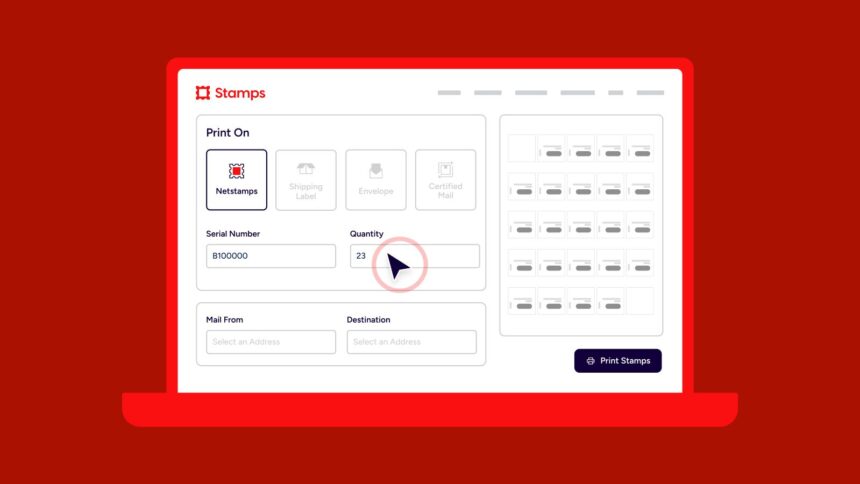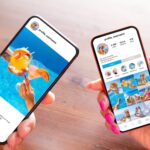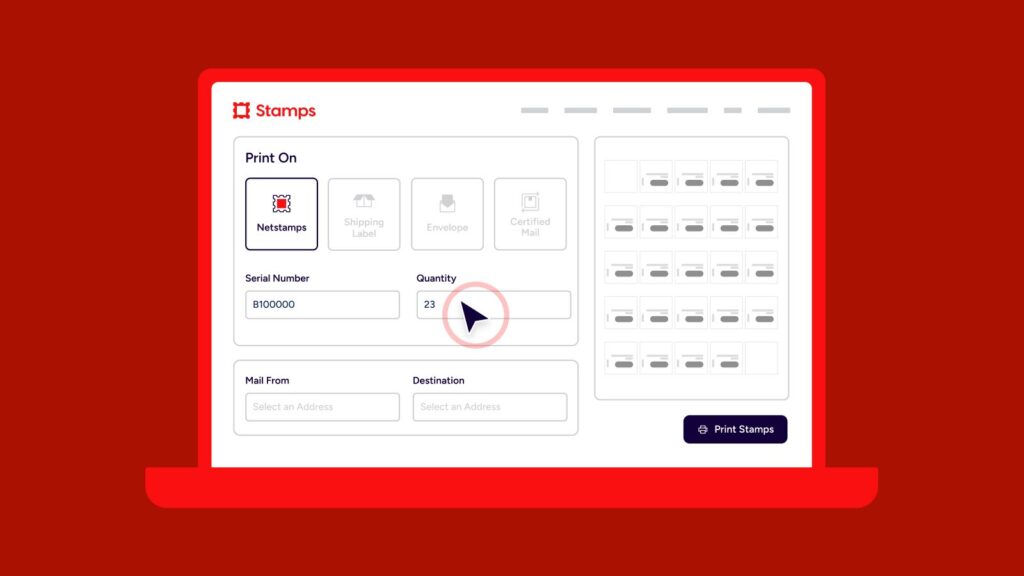
Stamps.com is the only software in the industry that allows users to print stamps on First-Class Mail® letters, including letters and postcards. Make creating and printing NetStamps quick and easy, allowing you to efficiently process all your First-Class Mail. . This guide explains what you need to know about NetStamps and how to print and use them.
What is NetStamp?
NetStamps is the easiest way to print your own stamps. Simply purchase postage from Stamps.com, print on NetStamp sheets or rolls using any printer, and apply NetStamps to envelopes, postcards, or other first-class mail.
NetStamps is approved by the USPS® and is specifically designed to work with USPS processing systems. These include security features to protect users and deter postal fraud.
So how do you print and use NetStamps? Here are some important details. NetStamps Sheet When printing from a standard inkjet or laser printer. NetStamps sheets are 8.5″ x 11″ and each has 25 labels. however, 2 inch thermal printer, the best option is to use NetStamps rolls.
Before you start
If you are new to NetStamp printing, please click here. Printer setup and Print the NetStamp sample See this article for information on configuring your printer and how to properly load NetStamps sheets onto your printer.
How do I create and print a NetStamp?
To create and print a NetStamp:
Go to the Mail tab in the toolbar.
Select “NetStamps” from the “Print for” drop-down menu.
Enter the serial number of your NetStamps sheet or roll in the Serial Number field.
tips: Serial number of sheets is located in the upper right corner of each sheet. serial number of roll Included with each stamp in the roll. This serial number lets the software know the style and format of your NetStamp. As you type, the preview updates to show the corresponding NetStamps type.
Select whether to calculate the shipping amount or specify the shipping amount.
- Calculate the shipping amount: Use this option if you want the software to calculate the amount of each stamp. The amount is determined based on the type and weight of the mail and the destination (domestic or international).
- Specify shipping amount: Use this option if you need to print a predetermined amount of each stamp.
Select the Mail From address (if not the default) and the Destination Country (if mailing to a country other than the United States).
Enter the weight of the mail item. If you are using a connected postal scale, click Weight.
Set the default weight to 1 ounce. This is approximately the weight of an envelope containing five sheets of paper. If your mail piece weighs more than 1 ounce, be sure to update the weight to avoid having your mail returned due to insufficient postage. Recommended using postal scales Measure accurate weight.
Please select your desired service from the “Service” drop-down menu.
Select the number of stamps to print.
When printing a NetStamps sheet: If you don’t print the entire sheet, the software remembers which stamp was printed and chooses the next unused stamp as a starting point the next time you print NetStamp. You can also manually select which label to start with.
Optionally, Reference number and/or cost codethis will help you track your postage.
Now you are ready to print the net stamp. Click “Print shipping charges” and you’re done.
Notes on NetStamp printing
- NetStamps do not expire after printing.
- The “X” marks on NetStamp rolls indicate the beginning and end of the roll. This mark helps you when loading the roll and lets you know when to replace the roll. Please do not use these stamps for mailing purposes. If you accidentally print a NetStamp marked with an “X”, you can request a refund for the printout.
- USPS stamps cannot be printed on plain paper. You must use official NetStamps sheets or rolls approved by the USPS to print postage stamps.
- Net Stamps can be used for domestic and international postcards and letters.
- You can use a combination of traditional stamps and NetStamps on the same mailing as long as the total reaches the correct postage. To optimize shipping speed, USPS recommends placing the highest denomination in the top right corner.
- Net Stamps can be used on regular envelopes, window envelopes, or domestic First Class Mail flat/large envelopes. However, for package or Priority Mail® class shipments, instead Print a shipping label.
- You can print part or all of a NetStamps sheet. The entire sheet contains 25 NetStamps. If you choose not to print the entire sheet, you can reinsert the sheet into the printer the next time you print and select the first unused label on the sheet.
- You cannot print multiple NetStamps sheets at once. Currently limited to one sheet per print session. Please consider using net stamp roll and 2 inch thermal printer If you need to print in large quantities.
Hundreds of thousands of small businesses have already discovered the benefits of using Stamps.com to simplify their mailing and shipping needs.