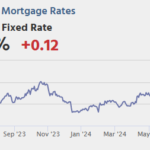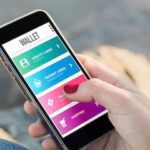Let’s say you’re watching a movie trailer on YouTube and just can’t remember the lead actor’s name. With Google’s Circle to Search feature, you can simply pause the video and circle the actor to instantly bring up his IMDb page. Some premium Android phones let you access Google Search from anywhere in your phone’s interface. Here’s what you need to know about Circle to Search:
What is Circle to Search?
Circle to Search is a feature introduced by Google in mid-January 2024 on select Android phones. It uses Google Lens technology to help you find information about objects, text, and images displayed on your screen with simple gestures. Instead of manually typing your search query into the search bar, you can simply draw a circle around text, images, and videos to instantly find related information.
For example, maybe you want more information about a particular element of a YouTube video, like an actor or a product. Just circle that element with your finger and the first results will appear at the bottom of the screen. You can then narrow down the results by typing more of your query in the search bar or dragging its borders to adjust the selection area.
Search by circle Complementing the search functionality in other Google apps such as Google Assistant, an AI-powered digital assistant app that lets you control your phone using voice or text commands, Circle to Search caters to users who prefer a visual way of searching over verbal commands.
What phones does Circle to Search work with?
Circle to Search is available on some Android phones, including certain models from Google and Samsung. Devices that support Circle to Search include:
Google Pixel
- Google Pixel 8 and Pixel 8 Pro
- Google Pixel 7 and Pixel 7 Pro
- Google Pixel 6 and Pixel 6 Pro
- Google Pixel 7a
- Google Pixel 6a
- Google Pixel Folding
- Google Pixel Tablet
Samsung Galaxy
- Samsung Galaxy S24, S24 Plus, S24 Ultra
- Samsung Galaxy S23, S23 Plus, S23 Ultra
- Samsung Galaxy S23FE
- Samsung Galaxy Z Fold 5
- Samsung Galaxy Z Flip 5
- Samsung Galaxy Tab S9, S9 Plus, S9 Ultra
How to search using Circle
- Enable Circle to Search in Settings
- Activate the circle and search
- Select Content
- Refine your search
Here’s how to use Circle to Search:
1. Enable Circle to Search in Settings
Open your Android phone’s Settings app. The location of the Circle Search option may vary depending on your phone model and Android version, but it should be in the following location:
- screen. Go to the “Display” menu within “Settings” and you may find an option for “Details” or “Navigation bar.”
- system. Find the “System” menu within “Settings,” where you may find an option for “Gestures” or “Advanced Gestures.”
Once you’re in the appropriate menu, look for “Circle to Search” or a similar option like “Use Circle selection for Google searches.” Turn on the toggle switch to enable Circle to Search.
2. Launch Circle and search
Depending on the Android version on your phone, there are two ways to enable Circle to Search.
- Navigation button. On a phone with three-button navigation, press and hold the Home button. (If your phone is running an older version of Android prior to Android 10, three-button navigation is likely the default option.)
- Gesture navigation. On phones with gesture navigation, press and hold the navigation handle (most modern Android devices running Android 10 or higher have gesture navigation as the default way to navigate the system).
3. Select your content
Once activated, use the following methods to select the content you want to search:
- Tap. Simply tap on the text or image to start a search.
- Circle. Draw a circle around the text, image, or video you want to search.
- highlight. Highlight the specific text that interests you.
- graffiti. Underline or scribble the text you want to search.
Once you select content, a Google search bar will appear at the bottom of the screen. Related search results will appear at the bottom of the screen. Tap a result to see more details.
4. Narrow your search
To further narrow your search results, enter additional queries, phrases, or keywords in the search bar at the top of the results.
Circle Search Applications
From discovering recipes to shopping, Circle to Search simplifies the mobile experience. Here are some use cases:
Fact Check
If you’re reading a social media post that contains an interesting but unverified claim, you can easily fact-check it with Circle to Search: Highlight the claim or statistic, launch a search, and look up news articles, academic sources, or reputable websites to verify (or deny) the information.
Find a recipe
Circle to Search makes it easy to find recipe details. Enable this feature to circle the image of the dish and search, which will show you the detailed recipe or instruction video.
TV show and movie identification
Quickly identify TV shows and movies shown on your Android phone without switching apps. You can also circle a clip or still screenshot. The first result may display information about the TV show or movie, such as the title, cast, and synopsis.
translation
Circle to Search works with other Google apps, including Google Translate. With Circle to Search, you circle the text you want to translate on your screen. This can be text within an app, a website, or even a physical document viewed in the camera app. Once you circle the text, Circle to Search will start a search and display the results with an option to translate, powered by Google Translate.
Shopping Suggestions
Use Circle to Search to find that stylish jacket you saw in an influencer’s social media post or that unique lamp featured on a home decor website. Just circle an image of a product that catches your eye and Circle to Search will help you identify it or provide similar shopping suggestions.
Circle Search FAQ
How do I turn on “Circle to Search”?
Open your Android phone’s settings. Go to the Display or System menu, depending on your phone model and Android version. Find the (circle to search) option and enable it using the toggle switch.
Does your iPhone have Search Circle?
No, Apple’s iPhones do not currently have the Circle to Search feature built in. Circle to Search is a feature introduced by Google. Currently, the feature is only available on select Android smartphones, specifically Google Pixel 6 and newer models and some Samsung Galaxy models.
When did Circle to Search become available?
Circle to Search is a relatively new feature. Google announced Circle to Search in mid-January 2024 at an event focused on AI advancements. As of May 2024, it is also available on a limited basis on certain Android smartphones. The feature was first released on a few select smartphone models, including the Google Pixel 8 and Pixel 8 Pro, and the Samsung Galaxy S24 series (all models).
In March 2024, Google announced that it would expand Circle to Search to all Google Pixel phones released in the past two years.