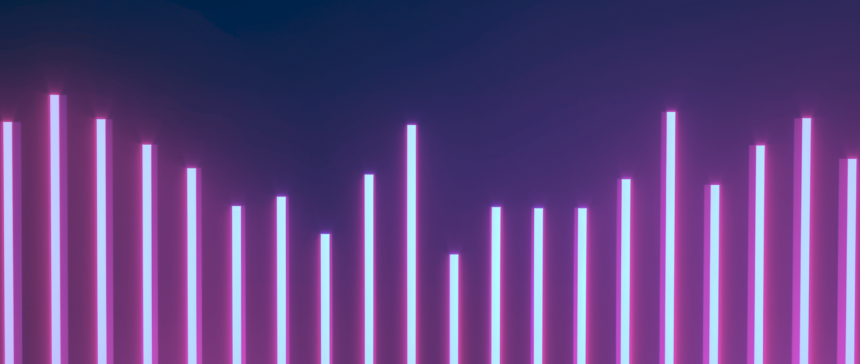Have a new idea? Tick tock You’ve written your script, what’s next? You’ve probably seen an easy way to bring that script to life and your favorite creators are using it: AI narration. Text-to-speech AI narration is a simple way to easily add audio content to your videos without the hassle of recording it yourself.
In fact, AI narration has become a trend on TikTok.A bright and cheerful AI voiceover called “Jesse” It was a big hit on the platform and became very popular among users, with videos featuring the original voice actors. Over 50 million views.
Here’s what TikTok’s AI voice feature can do and how you can use it in your own content.
What is TikTok’s AI voice feature?
TikTok’s AI voice feature is a built-in tool that allows users to turn a text box into narration audio for their videos, and the platform offers several AI-generated voices, including the popular, peppy “Jesse” voice.
Why are TikTok users using AI voice?
AI text-to-speech voiceovers are a great resource for content creators because they:
- This allows for more advanced customization. AI tools offer a wide range of audio options for content creation, with different accents, voice qualities, and moods.
- No recording equipment is required. Obtaining high-quality audio files can be a tedious task, but AI-generated audio simplifies the process by eliminating the need for expensive audio equipment, a quiet room for recording, and the time spent on multiple takes.
- It provides additional privacy to content creators. Some content creators prefer to keep their face and voice private, and AI text-to-speech tools allow them to add a personalized voice while avoiding unwanted attention.
- It helps to find typos. Although the AI text-to-speech tool is specifically designed for narration, you can still use it if you don’t want to include narration in your video. Instead, you can use it to read text aloud and review your content before posting.
How to use AI voice features on TikTok
- Create a new video
- Create a text box
- Set up text-to-speech
- Hide the text box (optional)
- Post a video
Want to try out TikTok’s native text-to-speech feature? Here’s how to get started:
1. Create a new video
To use the TikTok audio generator, start with some content. From the home screen, tap the “Plus” button at the bottom center of the screen. You can record a video directly in the TikTok app, or tap the “Upload” button at the bottom right to import a video from your camera roll.
2. Create a text box
Tap the text box button that says “Aa” on the far right side of the screen. Type the words you want the narrator to say.
3. Set up text-to-speech
Just above the text box, there’s a button called “Text to Speech.” Tapping on it gives you access to a menu where you can choose from different voices designated as characters, such as “Grandma” or “Trickster.” Several tabs organize the voices according to tone or use; for example, a funny video is likely to use the options on the “Humor” tab. Tapping on each voice plays a sample.
4. Hide the Text Box (Optional)
If you want to hear the AI voice without the text on the screen, you can hide the text box by pinching it down with two fingers and dragging it to the bottom of the screen below the toolbar.
5. Post a video
Tap the red “Next” button in the bottom right to post your narrated video to TikTok.
TikTok’s AI-generated voice feature has some limitations. It’s not available in many countries, and as of June 2024, it only supports eight languages. English has the most voice options, while Indonesian has the fewest with just one. Also, only one voice can be used per video. There are no interactivity or multi-language options.
How to use external AI voice features on TikTok
In addition to TikTok’s native AI voice generator, there are several third-party tools available that offer even more voice styles, languages, and customization features. Popular developers include: Speechphile, Flex Clipand robotLove TikTok’s native voiceover tools, but want to edit your videos outside of the app? TikTok TTSprovides TikTok’s API in third-party browsers.
These external tools allow you to generate and download audio files for later use, which you can then combine with your video in a video editing app such as: Adobe Premiere or Cap CutThese aren’t specific to TikTok, and you can also use audio generated on other platforms, such as Instagram Reels or YouTube Shorts.
While each tool has its own features, the process for creating an AI voiceover is generally similar.
1. Open the tool. The most popular AI voice-over tools are browser-based, so you just open the program on your smartphone or desktop to get started. Some tools, like Speechify and FlexClip, have free versions, while others, like LOVO, require a subscription.
2. Type your text. Enter your text into the tool and then use its interface to customize the voice, tone, pacing, and more.
3. Download the audio. Once you’re happy with your narration, download the MP3 file.
Four. Edit the video. Open your video editing software and upload the audio clip to your project. Once you’re happy with it, you can export the video and upload it to TikTok.
Frequently asked questions about TikTok AI voice
What are the voice effects everyone is using on TikTok?
The voice of “Jesse” is the most popular AI voice synthesis voice on TikTok, and is known for its bright and cheerful voice. TikTok has also introduced AI voice effect filters, Transform any voice into Jesse’s voice.
How to get AI voice changer on TikTok?
To use the AI Voice Changer filter on TikTok, record or upload a video and tap the “Edit Audio” option (represented by a microphone icon) on the far right side of the screen. A window with audio options will appear at the bottom. If you don’t see these options, make sure your app is fully up to date.
What are the popular narration tools for TikTok videos?
TikTok has an in-app voiceover tool that allows you to record your own voice and convert text to speech, and there are plenty of third-party tools available to help you. Speechphile, Flex Clipand robotContent creators use it in conjunction with editing programs such as: Adobe Premiere or Cap Cut.